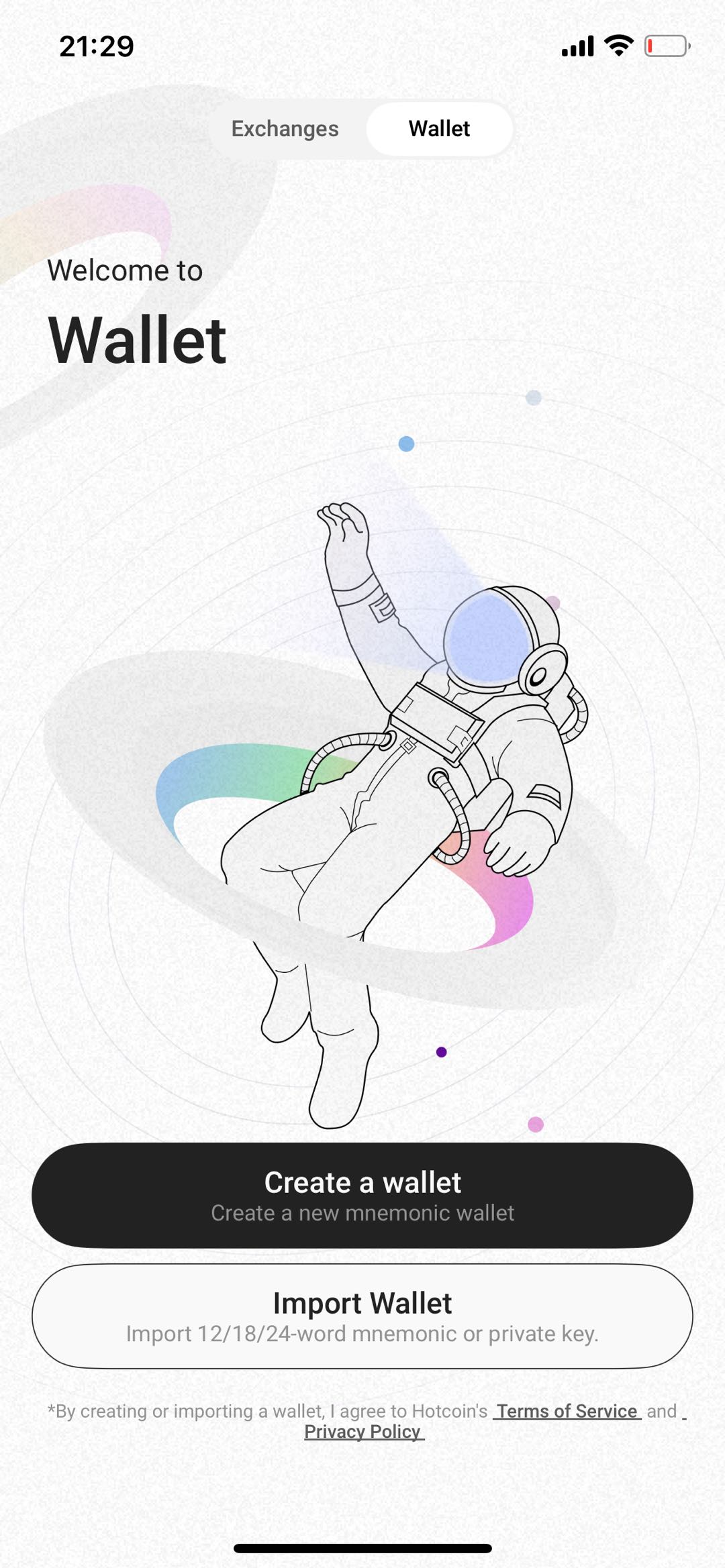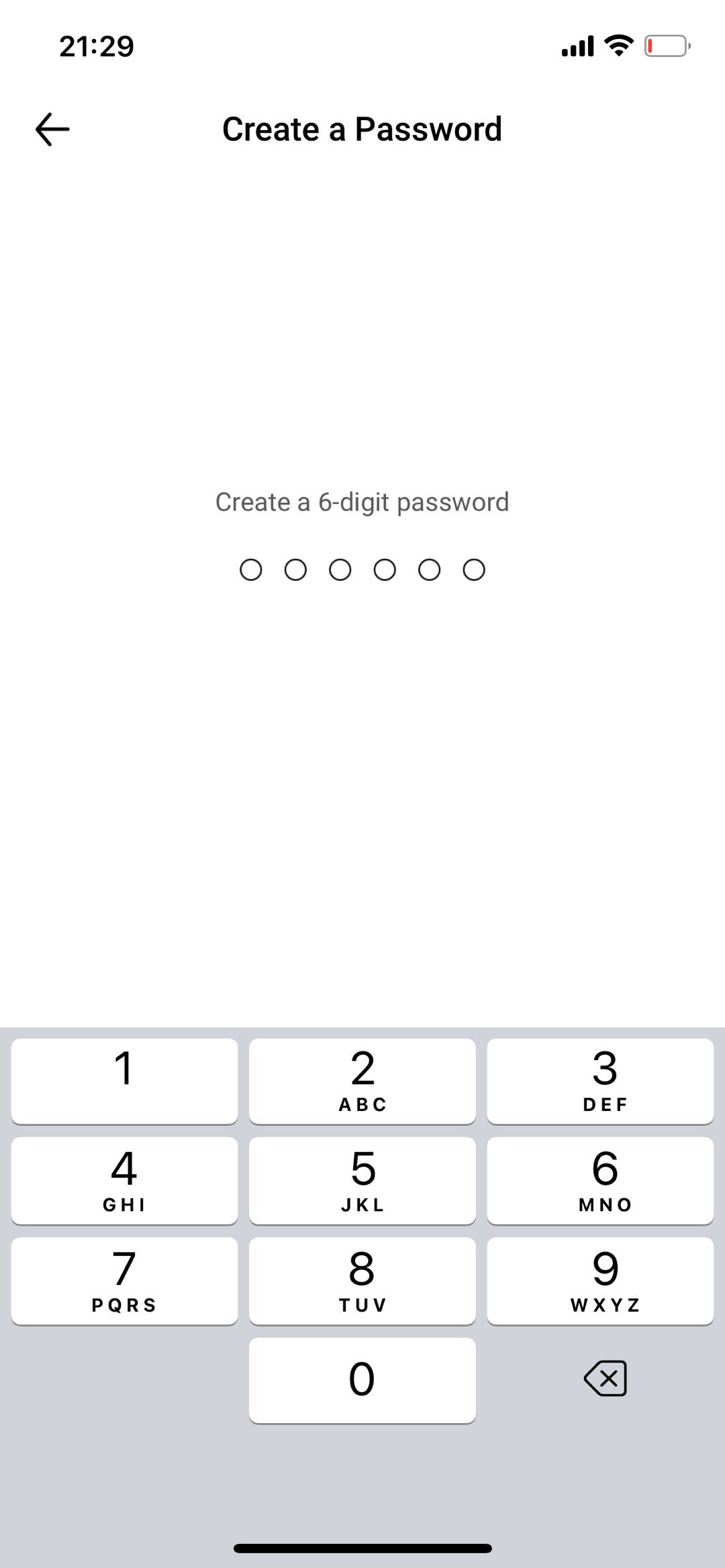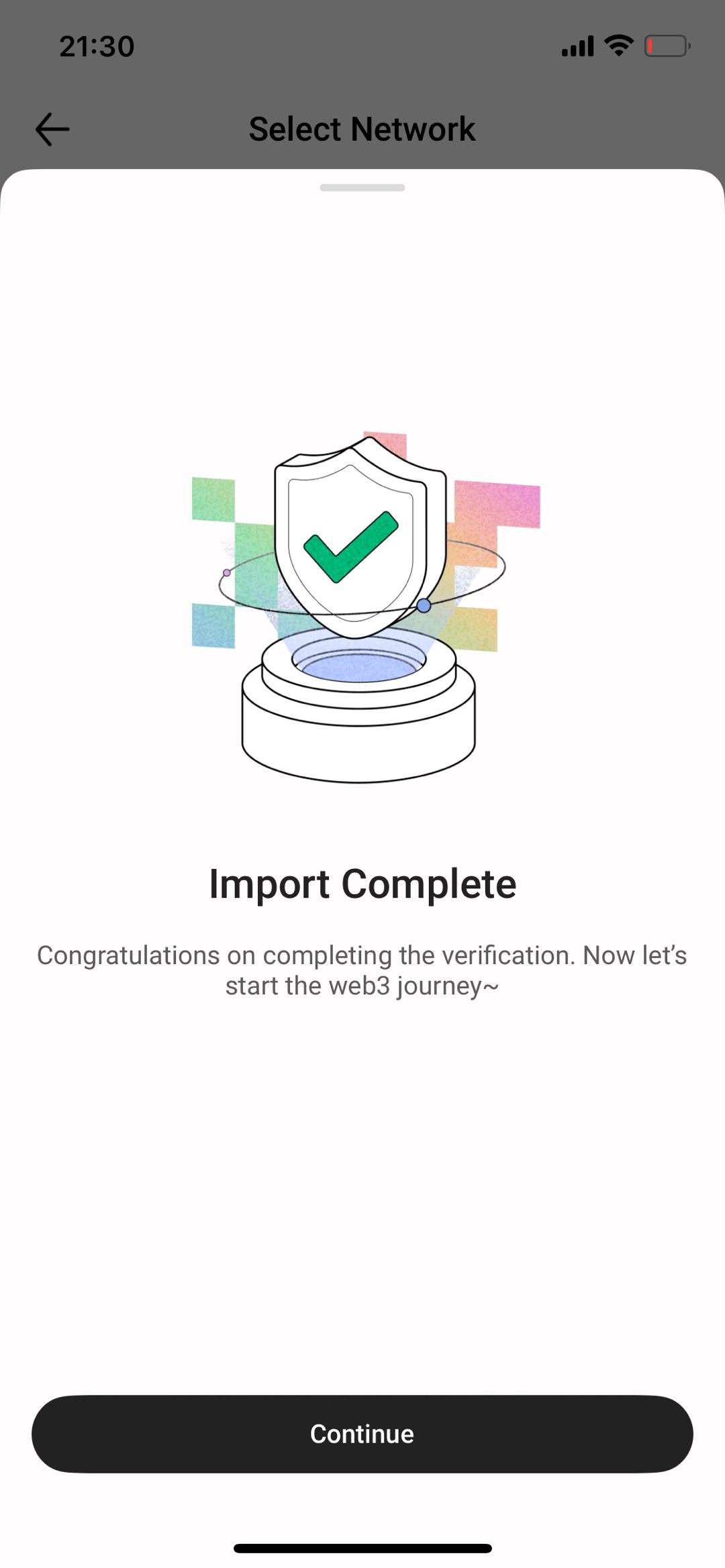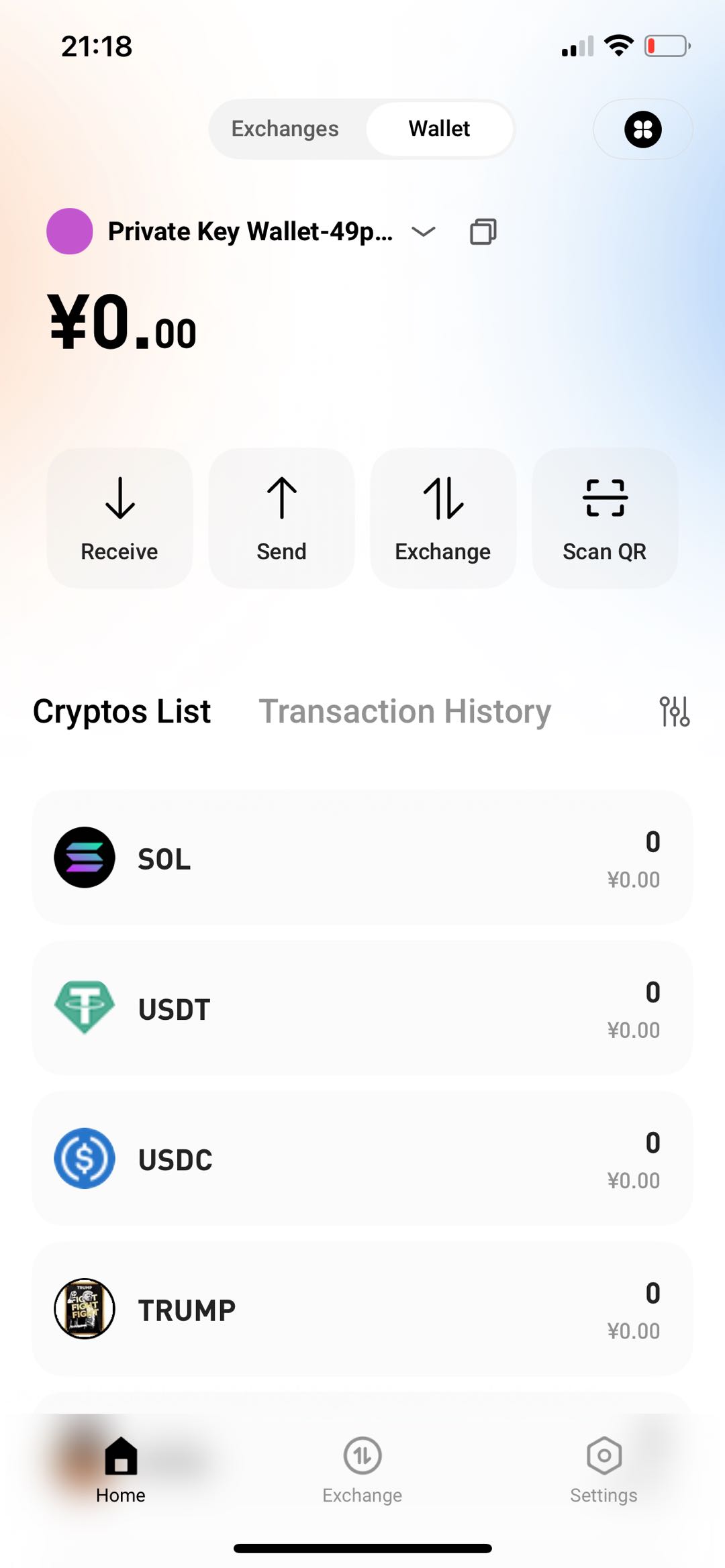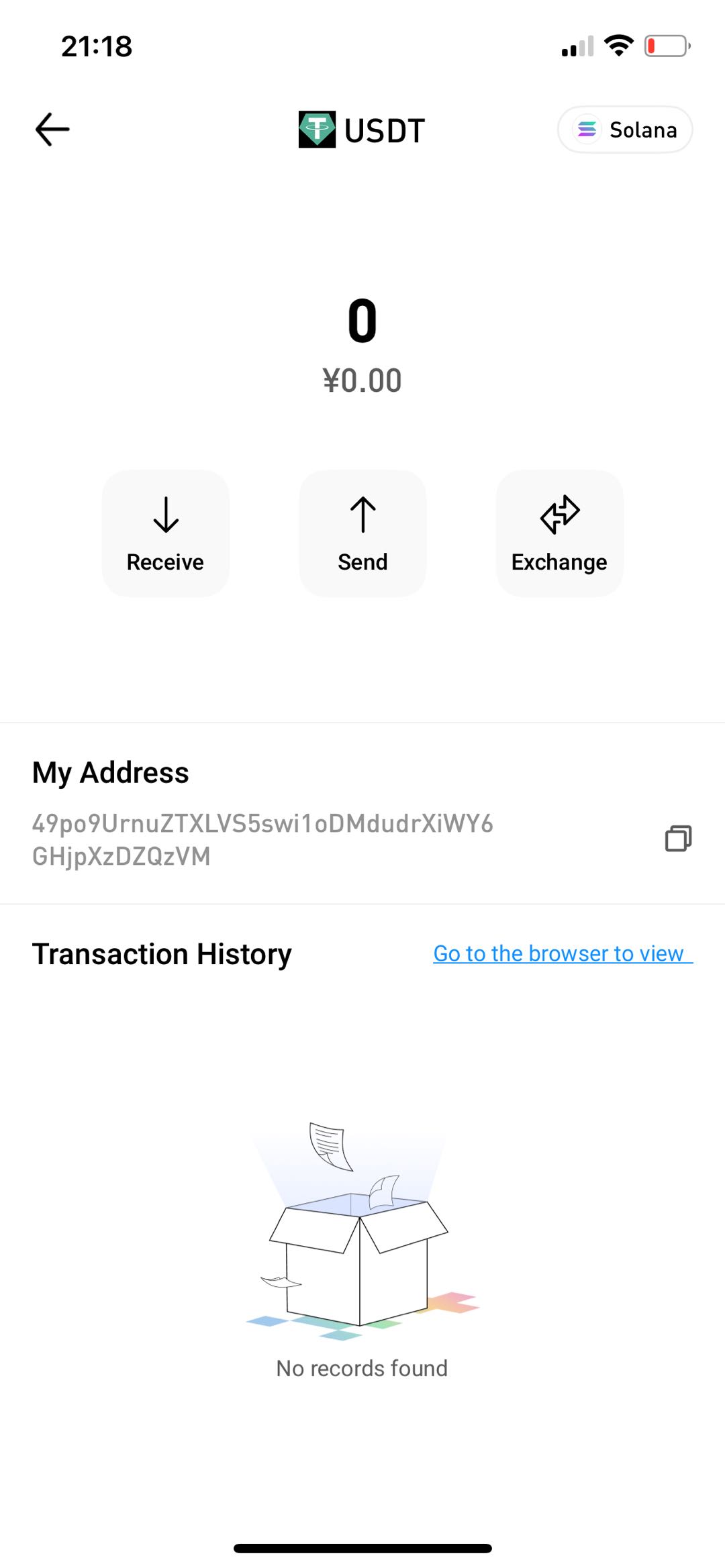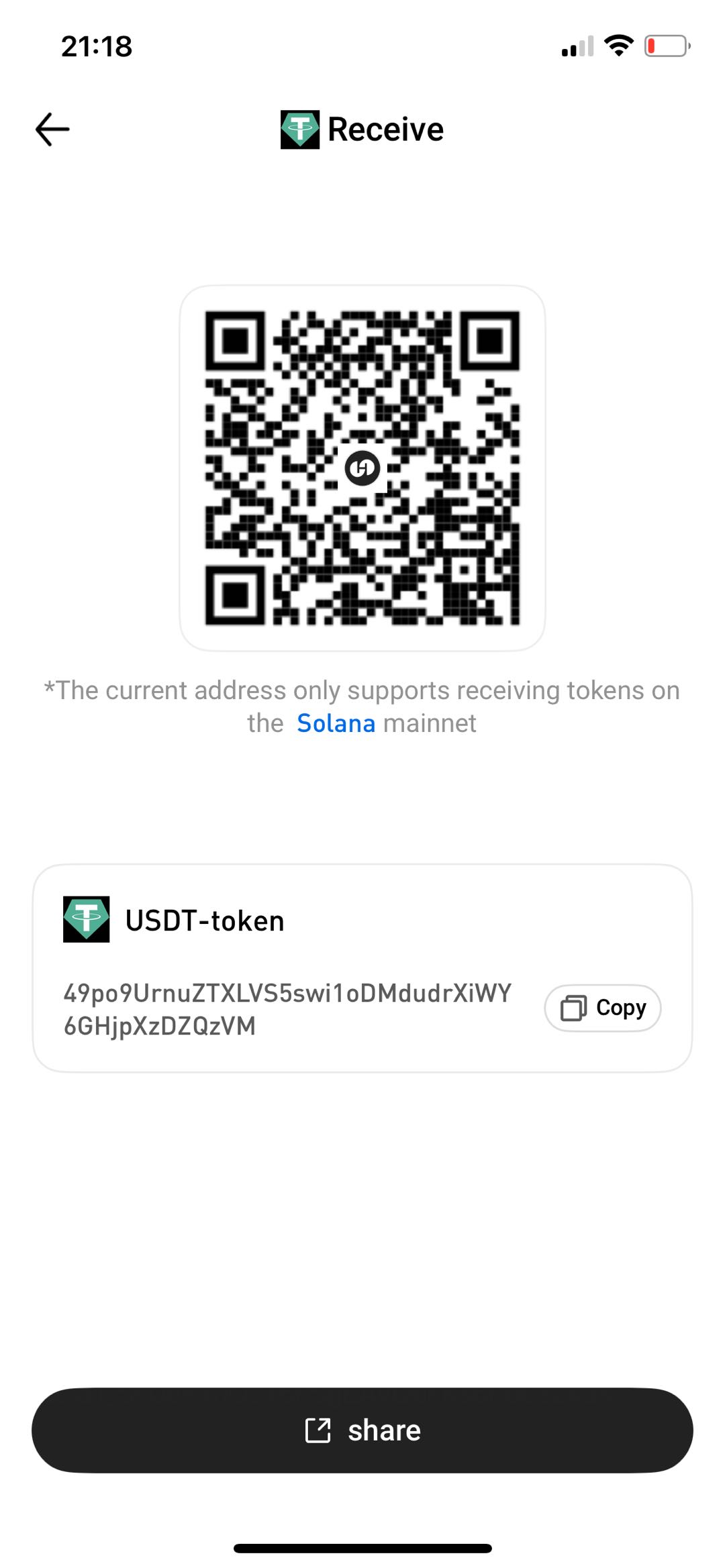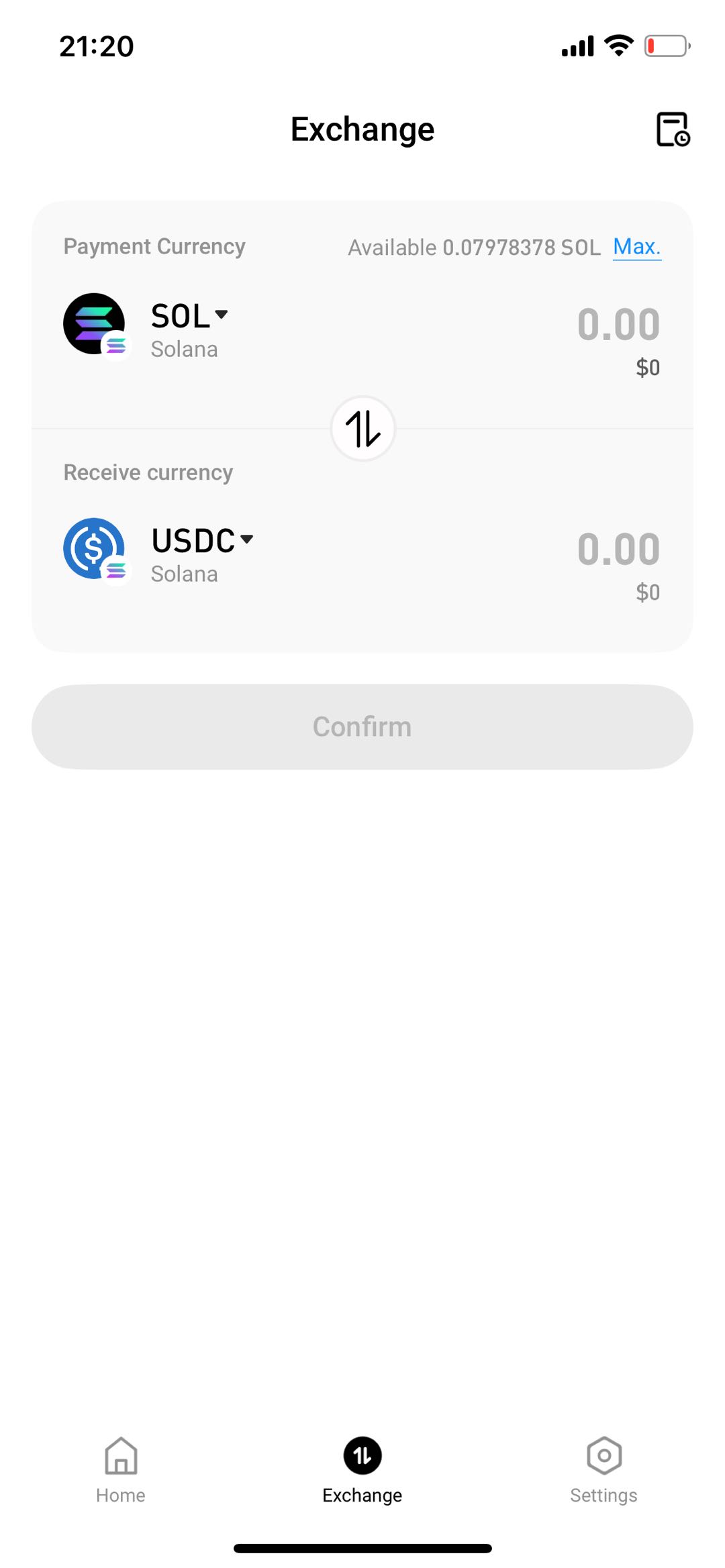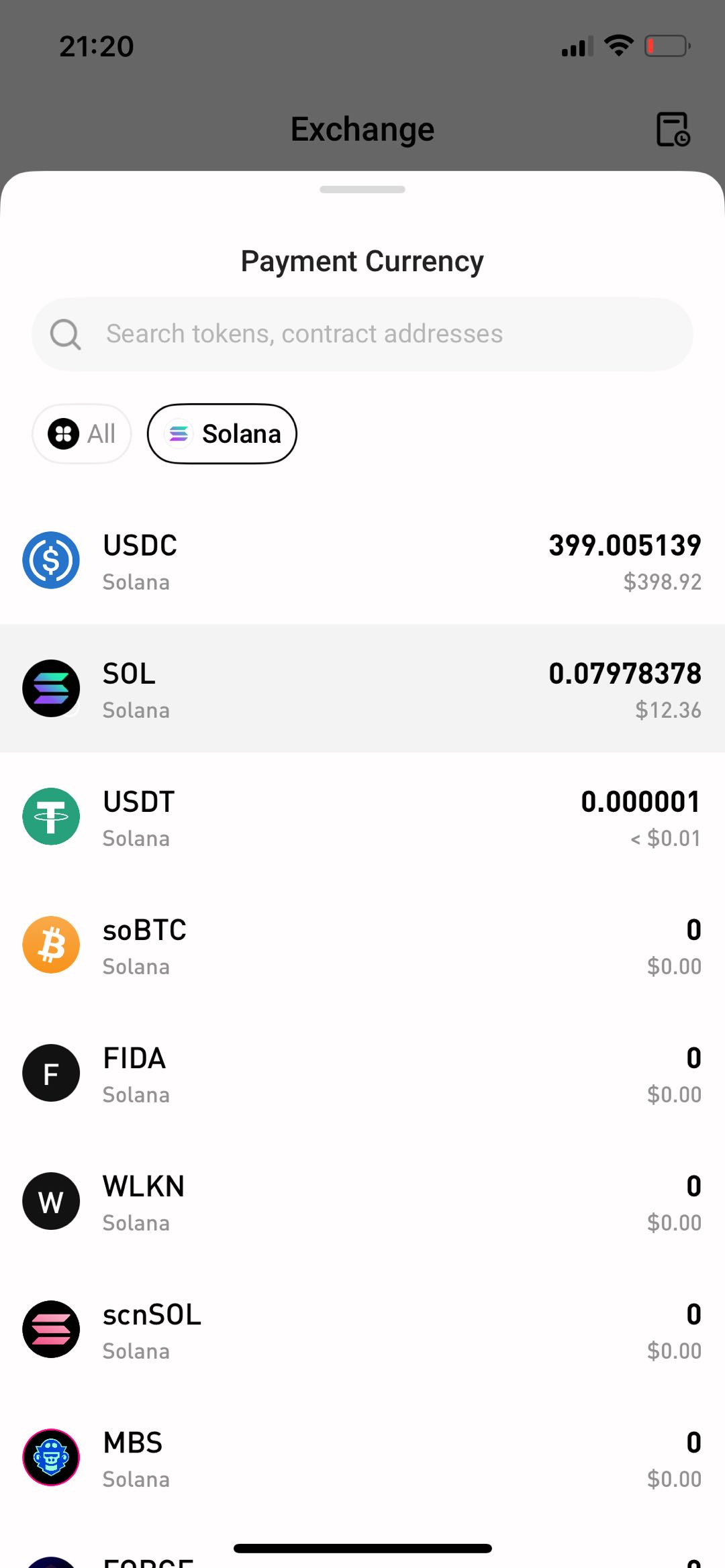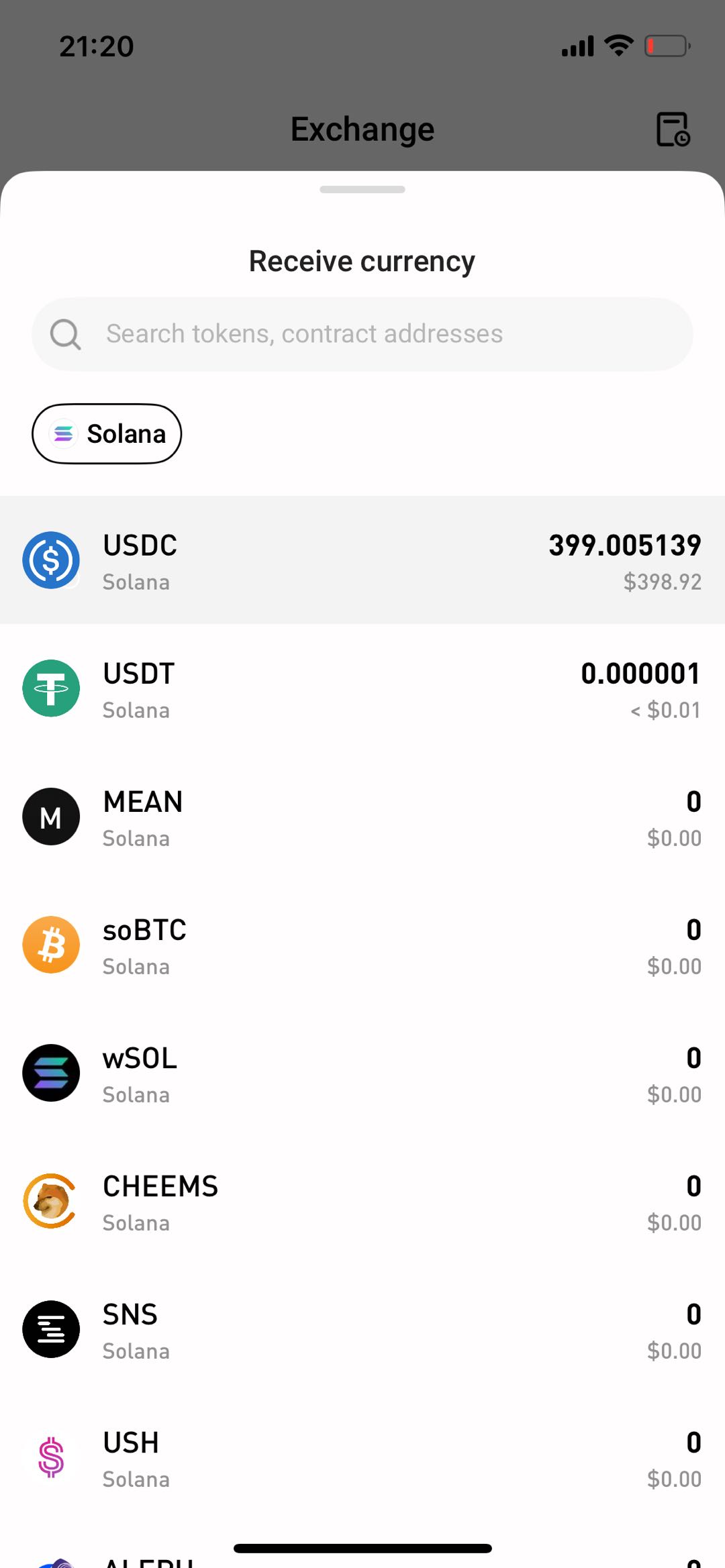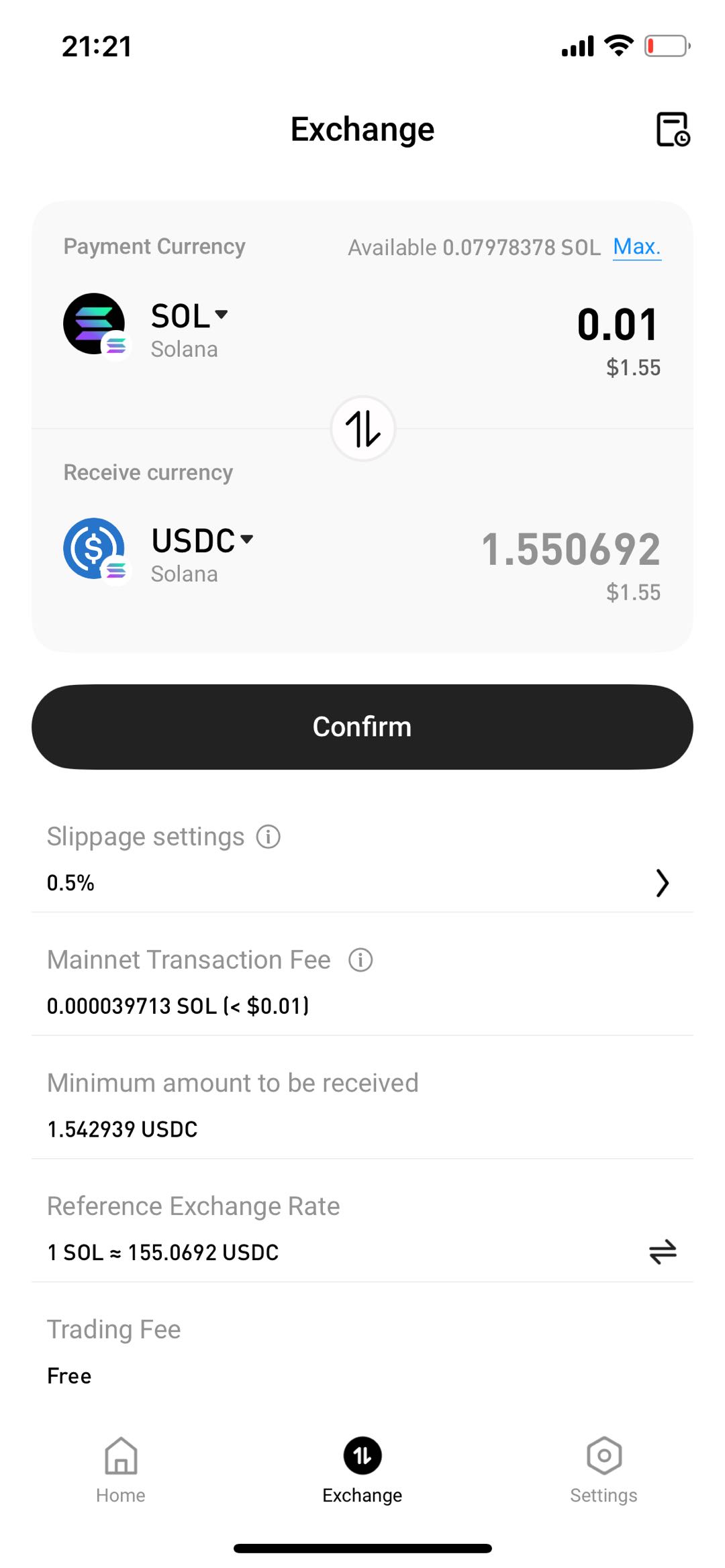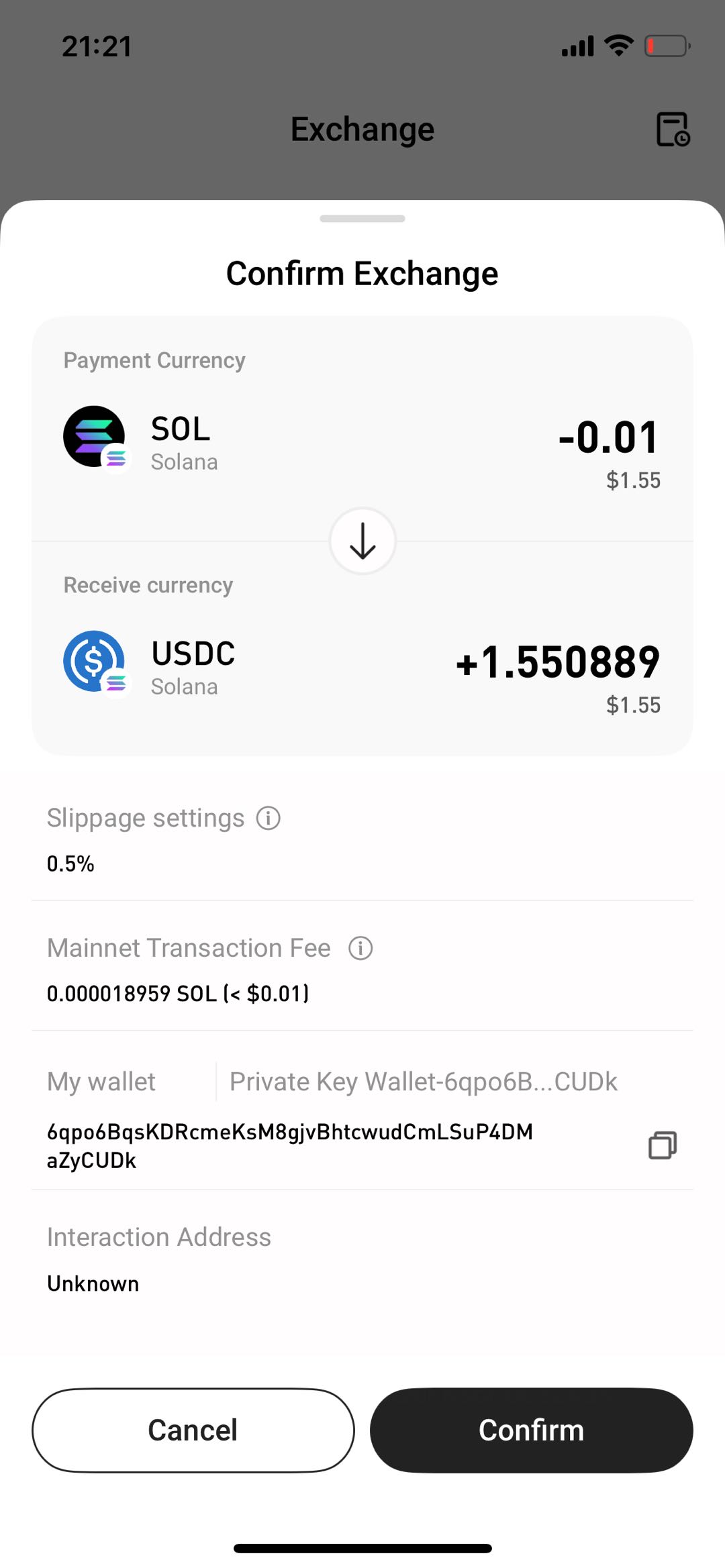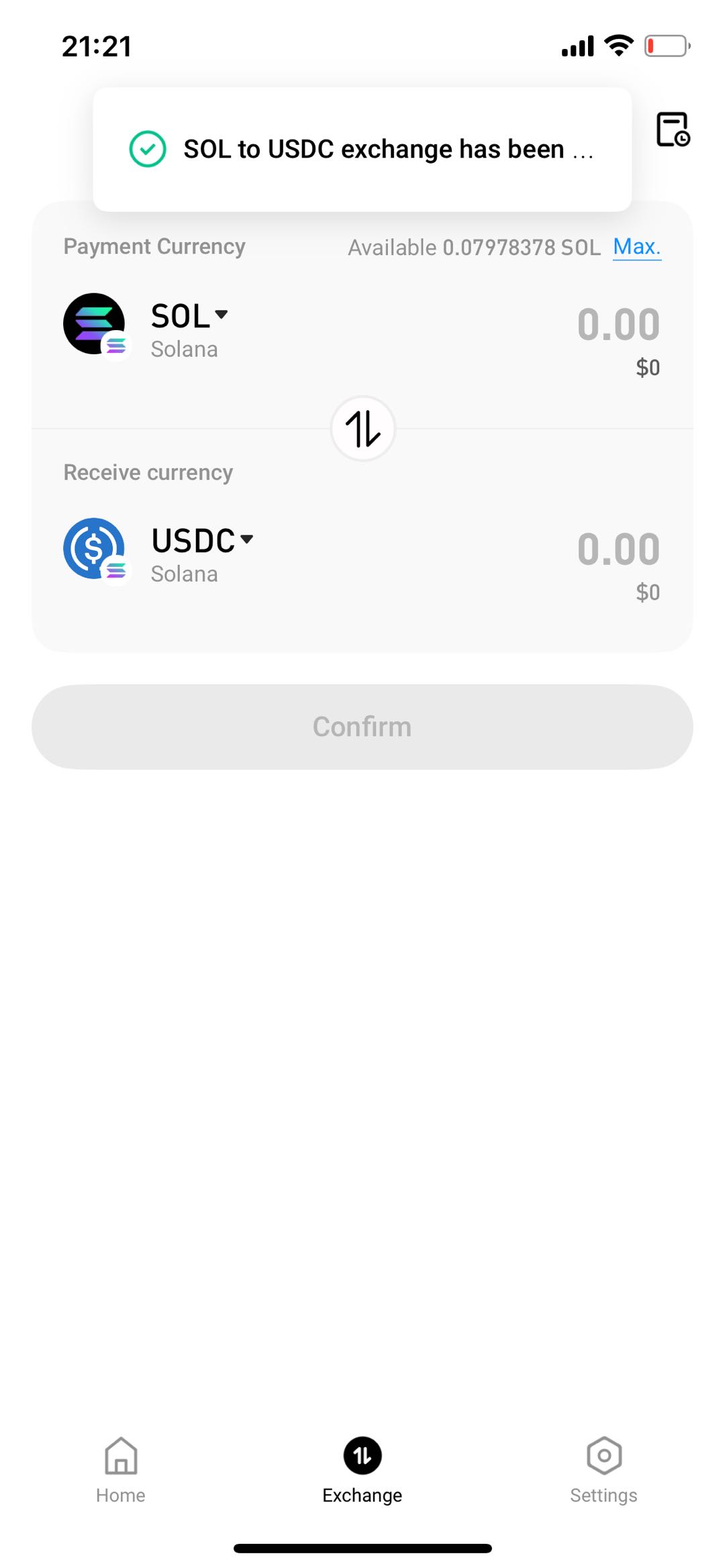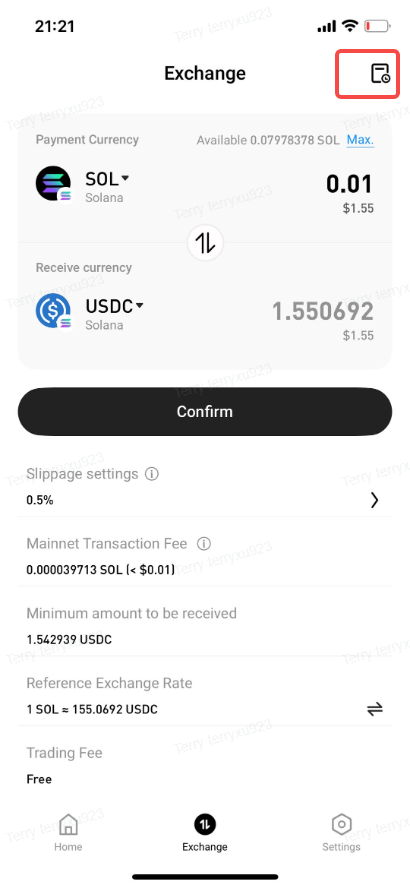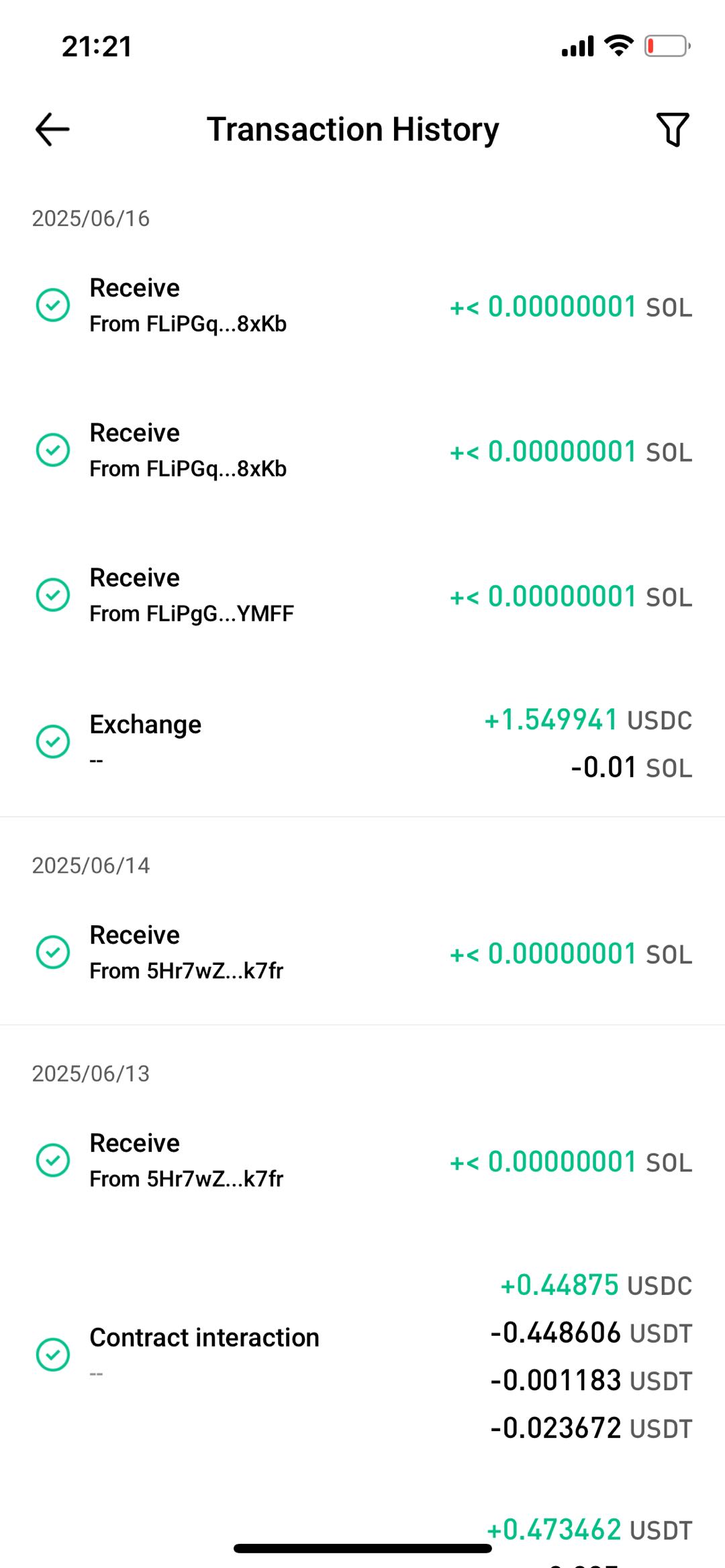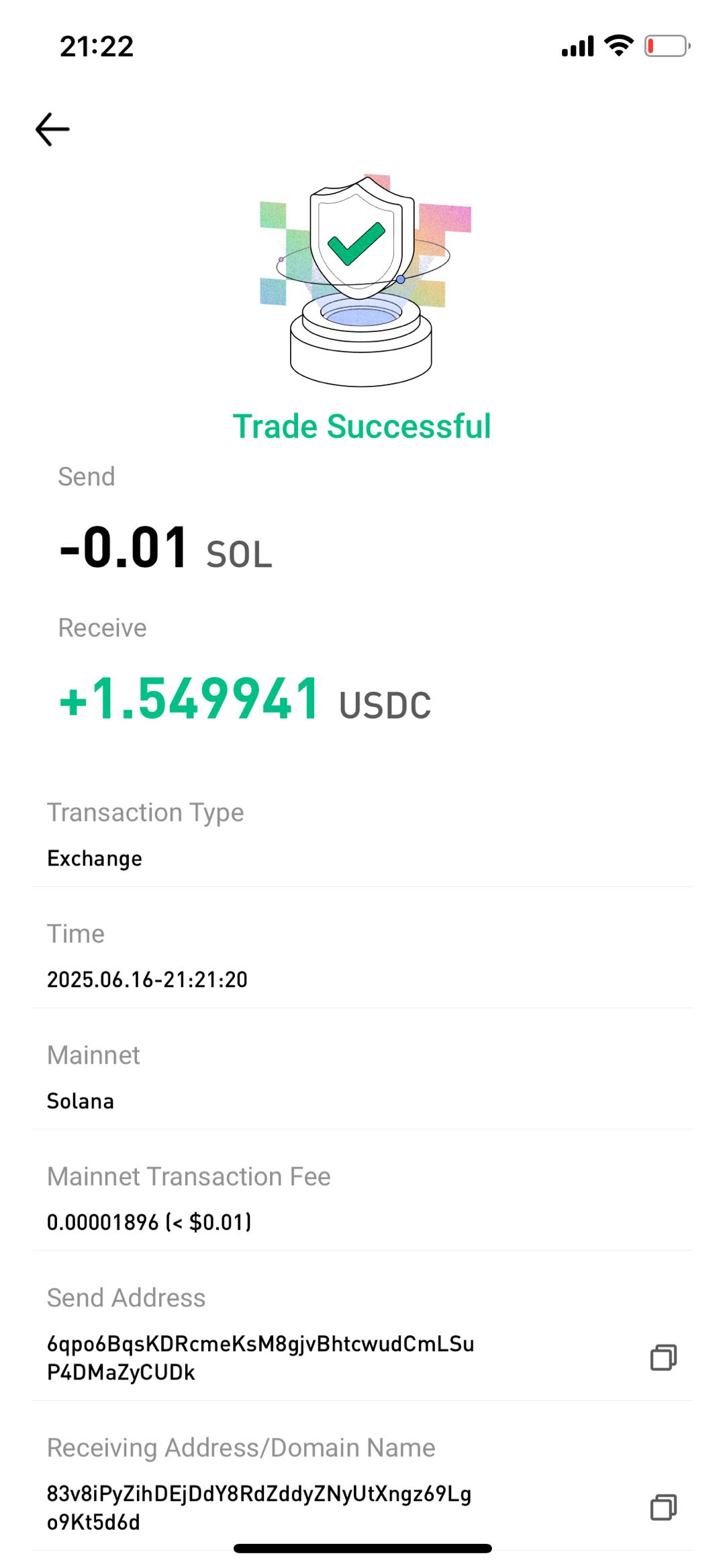Buy Crypto
Market
Trade
Futures
Copy Trading
Earn
More
- Friend ReferralEarn rewards by inviting your friends
- Rewards CenterComplete daily tasks to earn bonuses
- Hotcoin PaySend, receive, and spend your crypto
- Live StreamingWatch the latest market analysis
- VIP ProgramBoost your VIP level and save more on trading
- DiscoverDiscover new crypto and promising projects
- Hotcoin AcademyLearn and grow with our tips, tutorials & research
- NFTExplore the IGO and NFT marketplace
- Research InstituteExplore market trends and industry insights
- Help CenterStart your crypto journey with FAQs
- Announcement CenterGet the latest Hotcoin updates
- KOL IncentivesGrow your influence, boost your rewards
- StardropComplete tasks to unlock Airdrop rewards
- Hotcoin Elite PicksHotcoin Elite Picks
- API DocsIntegrate the API for a more professional and convenient trading experience.
- Hotcoin LabsPower the next wave of Web3 innovation
Web3 Wallet
Service Contacts
Service@hotcoin.com
Product Feedback
Product@hotcoin.com
Business Cooperation
Business@hotcoin.com
Legal Contacts
Casecn@hotcoin.com
Contact us
Service Contacts
Service@hotcoin.com
Product Feedback
Product@hotcoin.com
Business Cooperation
Business@hotcoin.com
Legal Contacts
Casecn@hotcoin.com
About us
Service
Support
©2017-2025